Disclosure: This post contains affiliate links. If you click through and make a purchase, I may earn a small commission at no extra cost to you. Thank you for supporting Mythic Minis Studio! For more information read my full disclosure.
Transforming the Take Cover Terrain Kit: Step-by-Step Painting Guide
The Take Cover Terrain Kit for Star Wars Shatterpoint is the perfect canvas to unleash your creativity and immerse yourself in the galaxy’s most epic battles. In this step-by-step painting tutorial, we’ll turn these pieces into stunning, battle-ready terrain that will take your games to the next level. Whether you’re just starting out or looking to sharpen your skills, this guide will walk you through the process with practical tips and techniques. Let’s bring the Star Wars universe to life, one brushstroke at a time!

Battlefield Role and Strategy for the Take Cover Terrain Kit
In Star Wars Shatterpoint, terrain isn’t just eye candy—it’s a crucial part of your strategy. The Take Cover Terrain Kit provides players with versatile cover options, allowing you to block line of sight, protect units from enemy fire, and create chokepoints to control the battlefield. Properly placed terrain can turn the tide of battle, enabling sneaky flanking maneuvers or securing objectives while keeping your units safe. Whether you’re using it to shield fragile characters or set up devastating ambushes, this terrain isn’t just an accessory—it’s a strategic tool that adds depth and excitement to every game.
The Painting Process for the Star Wars Shatterpoint Take Cover Terrain Pack

The beauty of the Take Cover Terrain Pack lies in its ability to achieve impressive results with straightforward painting techniques. With clever use of dry brushing, washes, and stippling, you can create realistic weathering effects that bring out the worn, battle-scarred look of these pieces. Strategic highlighting adds depth to edges and surfaces, making every detail pop without requiring advanced skills. These methods allow even beginner painters to craft terrain that looks like it’s been through countless skirmishes. By focusing on simple, repeatable steps, you can achieve professional-looking results that enhance the immersive feel of your Star Wars Shatterpoint games.
Priming the Take Cover Terrain Pack
I primed the majority of the terrain pieces with Zandri Dust. However, I also had a rattlecan of Mechanicus Standard Grey hanging around, so I went ahead and primed the all-grey pieces like the ladders and hit the top of the main building – the Tech Shed.
Let’s Get Started with the Tech Shed
- Dragon Fang (TTC)
- Skeleton Legion (TTC)
- Vampire Fang (TTC)
- Dungeon Stone (TTC)
- Wizard Grey (TTC)
- Carcharadon Grey (TTC)
- Mithril Blade (TTC)
- Demon Red (TTC)
- Teclis Blue (Citadel)
- Battlemud (TTC)
- Oblivion Black (TTC)
- Troll Layer Orange (Citadel)
- Emerald Green (TTC)

Basecoating
Begin by basecoating all of the tan areas with Dragon Fang. This may seem redundant because we’ve already primed in Zandri Dust, but this is a necessary step in case we need to color match to correct mistakes painting other colors. It also makes sure the basecoat is uniform.
The bottom round part, roof, and entire back panel with door can be painted with Dungeon Stone.
Shading
For the grey areas, a simple wash of Oblivion Black will do the trick.
For the tan areas, you’ll want to focus shading Battlemud into the recesses between flat panels and along edges and corners in the panels. With just a little bit of Battlemud shade on your brush, you can lightly stipple from the edges and recesses a little bit toward the centers of flat panels. This will give a weathered and worn effect to the building.
Layering
Drybrush Wizard Grey over the edges and corners of the grey areas. You can lightly stipple, similar to drybrushing but with more of a dabbing motion, over the flatter areas. This will texturize the metal.
Do the same over the tan areas with Skeleton Legion. Drybrush the edges and corners of the panels. You can also very lightly stipple over the areas you shaded to further texturize and randomize the weathering and wear on the panels.
Highlighting
Lightly drybrush the sharpest edges and corners of the grey areas with Carcharadon Grey.
Lightly drybrush the sharpest edges and corners of the grey areas with Vampire Fang.
You can also very lightly stipple these colors respectively to further texturize the metal panels of the Tech Shed.

Detailing
Use Mithril Blade to basecoat all of the buttons and lights on the Tech Shed. You can also add the occasional line of Mithril Blade along the edges of the grey areas where you may want the paint to appear worn, chipped, or damaged.
Use Troll Slayer Orange to paint the lights above the door on the rear and on the sides of the shed. You can use Demon Red, Teclis Blue, Emerald Green and Mithril Blade to paint the buttons whatever colors you wish.
There are also wires running along the sides of the building. Highlight these with the Mithril Blade as well.
How to Paint the Communications Array and Control Console for the Tech Shed
This is a cool little feature for this terrain kit. You can swap the comms array with the control panel, or vice versa, and still use both pieces on the gameboard. It just depends on your objectives and narratives on the battlefield.

Paint the Communications Array
Use the same colors and techniques described above for the Tech Shed.

Paint the Control Panel
Again, use the same colors and techniques described above for the Tech Shed. For the control panel we’re going to push some details also similar to the Tech Shed.

You can paint the buttons on the control console and drybrush the whole thing very lightly with Mithril Blade to make the buttons and levers look worn and weathered.
How to Paint the Generators
- Dragon Fang (TTC)
- Skeleton Legion (TTC)
- Vampire Fang (TTC)
- Dungeon Stone (TTC)
- Wizard Grey (TTC)
- Carcharadon Grey (TTC)
- Mithril Blade (TTC)
- Demon Red (TTC)
- Teclis Blue (Citadel)
- Battlemud (TTC)
- Oblivion Black (TTC)
- Troll Layer Orange (Citadel)
- Emerald Green (TTC)

Use the exact same techniques to paint the generators as you painted the Tech Shed above. The difference here is that we’re going to leave the globes and pipes alone and do something special with those.

Painting the Conduits, Wires, and Control Panel
Conduits, wires and buttons can be drybrushed with a little Mithril Blade to give them that old, worn metal appearance. For the buttons, a basecoat of silver will help enhance any color you want (Demon Red, Teclis Blue, Emerald Green). You can also drybrush Mithril Blade on top of the painted buttons to give them a worn look as well.

Painting the Generator Globe and Pipes
- Sir Coates Silver
- Oblivion Black
- Mithril Blade
- Spartan Bronze
- Plate Armour
- Amethyst Rayne
Begin by basecoating both the globe and the pipes with Sir Coates Silver. This is a dark silver similar to Citadel’s Leadbelcher. Shade both the globe and pipes with Oblivion Black.
Next, with thinned colors of Spartan Bronze, Plate Armor, and Amethyst Rayne. Select which triangles you want to paint which color. I picked about 3 for each color to give the illusion of reflection from sunlight on the sand (painting for a Tattooine or desert environment). You may want to be sparing with using special colors on the tiles so as not to saturate. A little goes a long way.
Finally, layer the remaining triangles and pipes with Plate Armor.
Painting the Gonk Droid
The Gonk Droid is very simple to paint. After a basecoat of Dungeon Stone, shade with Battlemud, and then simply drybrush Carcharadon Grey to catch the details. Your Gonk Droid is done!
If you want to push some details, you can edge highlight with some Mithril Blade to make the paint look like it has worn away.

Painting the Small and Large Rocks
- Dragon Fang
- Battlemud
- Skeleton Legion
- Vampire Fang
Basecoat the rocks with Dragon Fang. I especially found this necessary to make the color uniform, for the spray primer hadn’t quite gotten down into all of the recesses in the textures.
Shade the rocks with Battlemud.
After the shade has dried, do a heavy drybrush of Skeleton Legion over the edges and flat surfaces of the rocks to bring the contrast back up and remove coffee-staining.
And finally, do a light drybrush of Vampire Fang over the most prominent edges to really push the contrast.


Painting the Ladders
- Dungeon Stone
- Oblivion Black
- Wizard Grey
Baseboat the ladders with Dungeon Stone.
Shade the ladders with Oblivion Black.
And finally, drybrush Wizard Grey along the edges and along the rungs of the ladder to give a weathered and worn appearance.

Painting the Swoop Bike

- Dragon Fang (TTC)
- Skeleton Legion (TTC)
- Vampire Fang (TTC)
- Dungeon Stone (TTC)
- Wizard Grey (TTC)
- Carcharadon Grey (TTC)
- Mithril Blade (TTC)
- Demon Red (TTC)
- Teclis Blue (Citadel)
- Battlemud (TTC)
- Troll Layer Orange (Citadel)
- Emerald Green (TTC)
You’ll want to basecoat this entire model to start.
Paint the rocks and tan part of the bike with Dragon Fang. Paint the control panel, tether, and metal parts of the bike with Dungeon Stone Grey, and finally, paint the chassis of the bike with Teclis Blue.
Shade the entire model with Battlemud.
Drybrush all of the Grey parts with Wizard Grey. This will texturize the metals and give it a slight non-metal metallic appearance.

Paint the buttons, screens, and tool like the jumper cable in any variety of colors you would like. In keeping with our theme, we’re using combinations of Demon Red, Emerald Green, and Teclis Blue.
Next, you can drybrush all of the grey parts with a very light drybrushing of Mithril Blade. You can also hit some of the more prominent edges with and edge highlight. This will appear as exposed metal where the paint has worn away from usage or weathering. This effect also creates light glints on the model that catches the eye and makes it very readable.
And finally, do a medium drybrush of Skeleton Legion over the rocks and maybe very lightly onto the grey parts to simulate dust and grime. You can follow up with a lighter drybrush of Vampire Fang just to push the contrast on those details. Note, you want to drybrush the blue parts of the bike as well to also give it that old weathered, dusty look.
Bring the Galaxy to Your Table: Final Thoughts on Painting the Take Cover Terrain Kit
Painting the Take Cover Terrain Kit for Star Wars Shatterpoint is a rewarding journey that transforms plain pieces into immersive, story-rich elements for your games. By following this step-by-step guide, you’ll bring depth, character, and a cinematic feel to your battlefield, enhancing every skirmish and strategic decision. Whether you’re showcasing weathering effects or creating dynamic highlights, this project allows you to combine creativity with practicality, ensuring your terrain both looks incredible and plays beautifully. Now it’s your turn—grab your paints, let your imagination run wild, and may the Force be with you!
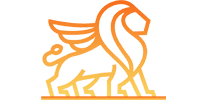

No responses yet